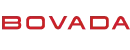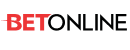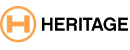Give this a shot
Go into Settings, Network Connections and then the properties of your Local Area Connection and\or Wireless Network Connection.
Once in the Properties, highlight Internet Protocol (TCP/IP) and click on Properties
At the bottom of this window, you should see a couple options regarding your DNS server. Check the box next to "Use the following DNS server addresses" and enter 4.2.2.1 and 4.2.2.2 in the window below that.
You may have to reboot for it to take effect. These are two of the fastest & highest capacity DNS servers around, and should be faster than what your ISP is using or relaying you to.
If it causes you problems or isn't any faster, just follow the above steps and reselect "Obtain DNS server address automatically.
Let me know how it works :toast:
Go into Settings, Network Connections and then the properties of your Local Area Connection and\or Wireless Network Connection.
Once in the Properties, highlight Internet Protocol (TCP/IP) and click on Properties
At the bottom of this window, you should see a couple options regarding your DNS server. Check the box next to "Use the following DNS server addresses" and enter 4.2.2.1 and 4.2.2.2 in the window below that.
You may have to reboot for it to take effect. These are two of the fastest & highest capacity DNS servers around, and should be faster than what your ISP is using or relaying you to.
If it causes you problems or isn't any faster, just follow the above steps and reselect "Obtain DNS server address automatically.
Let me know how it works :toast: