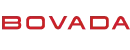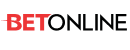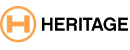i will move this thread to the tech help room once I have had a response or two.... dont forget the tech help room folks, and the other rooms we have here at therx.com
HERE IS THE MESSAGE I GET:
We have determined that your browser does not have ActiveX enabled or is not allowing the Flash ActiveX to initialize.
Possible Reason One:
You do not have the Flash Player Installed.
Click here to download the latest Flash player from Macromedia. Possible Reason Two:
Your ActiveX settings prohibit Flash From Playing.
Click here to see how you can enable ActiveX to Play Flash.
What is ActiveX?
(Source: Microsoft - http://www.microsoft.com/com/tech/ActiveX.asp) ActiveX® controls are among the many types of components that use COM technologies to provide interoperability with other types of COM components and services. ActiveX controls are the third version of OLE controls (OCX), providing a number of enhancements specifically designed to facilitate distribution of components over high-latency networks and to provide integration of controls into Web browsers. These enhancements include features such as incremental rendering and code signing, to allow users to identify the authors of controls before allowing them to execute. Follow the links below to learn more about ActiveX.
How does MANSION use ActiveX?
We use the Macromedia Flash ActiveX Component to deliver high-quality, media-rich site interactivity. If you are unfamiliar with the Flash Player, it is already being used by the vast majority of Internet users. For more information, please visit http://www.macromedia.com.
Is ActiveX Dangerous?
The Macromedia Flash ActiveX Component is one of the safest browser components available today. It has been specifically designed to ensure that malicious users cannot take advantage of it to harm computers. We can assure you that we are, in no way, using Flash for any other purpose than to enhance your visit with us.
It is, however, extremely important that you handle ActiveX carefully because there are many other uses for it than Flash. We strongly recommend familiarizing yourself with necessary computer precautions when visiting other sites and using other ActiveX technologies. This includes regularly patching your computer by either turning Windows Update Automatic Updating on (for PC users) or visiting http://www.windowsupdate.com to get the latest critical patches.
I have Flash installed. Why am I still here?
Possible reasons include:
Your browser is set to disable ActiveX Controls
Your browser security level is too high
Another add-in piece of software, such as a popup blocker, has blocked Flash objects
There has been an error with your Flash Player (reinstallation may be necessary)
How do I enable ActiveX to Play Flash (for PC Users)?
Depending on your software installation, there could be many steps involved in enabling Flash content. The most common settings that block Flash content can be changed as seen in the screens below:
From your top menu, click Tools and select Internet Options. A small window titled Internet Options will pop up with multiple tabs along the top.
From the tabs, select Security.
Click Custom Level. Scroll down to Run ActiveX Controls and plug-ins.
Under Run ActiveX control and plug-ins select Enable. Under Script ActiveX controls marked safe for scripting select Enable. Other settings should either be left alone or set to prevent unwanted ActiveX from being automatically download and installed on your computer.
HERE IS THE MESSAGE I GET:
We have determined that your browser does not have ActiveX enabled or is not allowing the Flash ActiveX to initialize.
Possible Reason One:
You do not have the Flash Player Installed.
Click here to download the latest Flash player from Macromedia. Possible Reason Two:
Your ActiveX settings prohibit Flash From Playing.
Click here to see how you can enable ActiveX to Play Flash.
What is ActiveX?
(Source: Microsoft - http://www.microsoft.com/com/tech/ActiveX.asp) ActiveX® controls are among the many types of components that use COM technologies to provide interoperability with other types of COM components and services. ActiveX controls are the third version of OLE controls (OCX), providing a number of enhancements specifically designed to facilitate distribution of components over high-latency networks and to provide integration of controls into Web browsers. These enhancements include features such as incremental rendering and code signing, to allow users to identify the authors of controls before allowing them to execute. Follow the links below to learn more about ActiveX.
How does MANSION use ActiveX?
We use the Macromedia Flash ActiveX Component to deliver high-quality, media-rich site interactivity. If you are unfamiliar with the Flash Player, it is already being used by the vast majority of Internet users. For more information, please visit http://www.macromedia.com.
Is ActiveX Dangerous?
The Macromedia Flash ActiveX Component is one of the safest browser components available today. It has been specifically designed to ensure that malicious users cannot take advantage of it to harm computers. We can assure you that we are, in no way, using Flash for any other purpose than to enhance your visit with us.
It is, however, extremely important that you handle ActiveX carefully because there are many other uses for it than Flash. We strongly recommend familiarizing yourself with necessary computer precautions when visiting other sites and using other ActiveX technologies. This includes regularly patching your computer by either turning Windows Update Automatic Updating on (for PC users) or visiting http://www.windowsupdate.com to get the latest critical patches.
I have Flash installed. Why am I still here?
Possible reasons include:
Your browser is set to disable ActiveX Controls
Your browser security level is too high
Another add-in piece of software, such as a popup blocker, has blocked Flash objects
There has been an error with your Flash Player (reinstallation may be necessary)
How do I enable ActiveX to Play Flash (for PC Users)?
Depending on your software installation, there could be many steps involved in enabling Flash content. The most common settings that block Flash content can be changed as seen in the screens below:
From your top menu, click Tools and select Internet Options. A small window titled Internet Options will pop up with multiple tabs along the top.
From the tabs, select Security.
Click Custom Level. Scroll down to Run ActiveX Controls and plug-ins.
Under Run ActiveX control and plug-ins select Enable. Under Script ActiveX controls marked safe for scripting select Enable. Other settings should either be left alone or set to prevent unwanted ActiveX from being automatically download and installed on your computer.