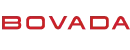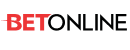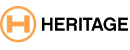Twelve shortcuts that are more efficient than clicking a mouse and dragging a pointer.
by James A. Martin
PC World
For ergonomic reasons, you're much better off using an external mouse (or other pointing device) and keyboard when you're working on a notebook. Why? Check out my column on notebook ergonomics.
The problem is, you can't easily use notebook peripherals when you're on a plane, train, or other public conveyance. But you can learn some keyboard shortcuts. Using shortcuts is a far more efficient way to work than clicking a mouse and dragging a pointer, and it's much easier on your hands.
Here are 12 of my favorite shortcuts to get you started.
Windows Shortcuts
Toggle between open applications. Hold down the Alt key and repeatedly hit Tab until you land on the icon for the open application you want, then let both keys up. Alternatively, you can hold down the Windows key while pressing Tab to cycle through your Taskbar buttons, then press Enter. Note that one quick press of Alt-Tab takes you back to the open application you were just using. A single Windows-Tab does the same, except when one of the apps is Windows Explorer, in which you may need some extra tapping to get where you want with this key combination. In any case, if you've got a lot of windows open and you Tab past the one you want, don't let up on the Alt or Windows key, and instead, hold down the Shift key as well and then press Tab.
To the desktop--and step on it. Need to get to the Windows desktop in a hurry? Hold down the Windows key and press D. Also, Windows-E zips you to My Computer.
Conjure up the context menu. Instead of right-clicking in a document or on an object to call up its context menu, just press Shift-F10.
Shut down with style. A mouse-free method for shutting down Windows XP is to tap the Windows key (or press Ctrl-Esc), then press U to select "Turn Off Computer" from the menu. From there, type S to put the computer into Standby mode, U to turn it off, or R to restart Windows.
Application Shortcuts
The following shortcuts work with most Microsoft Office and other Windows applications.
Open, save, and close. To open a document from within an application, select Ctrl-O. You can use this shortcut to open a new Web page in most browsers, too. Just type the address into the open dialog box--or better yet, copy it from elsewhere and paste it in. Use Ctrl-N to open a new document or new Microsoft Internet Explorer session. To save your work in a document, press Ctrl-S. (I use this shortcut after nearly every sentence I write.) Ctrl-W (or Ctrl-F4) closes an open document. Alt-F4 closes the application you're in.
Extra tip: You often don't have to type www. to call up a Web site. For instance, try just amazon.com instead of www.amazon.com.
Move up, down, all around. Ctrl-Home jumps you to the beginning of an open file, while Ctrl-End fast-forwards you to the end. To grasshopper your way across a spreadsheet or line of text, hold the Ctrl key while pressing either the up, down, left, or right arrows.
Cut, copy, and paste. To cut a block of text or other information from a document, select it and then press Ctrl-X. The best mouse-free way to select text or other data is to position the cursor in front of your desired selection using the arrow keys, as described above. Then while holding down the Shift and Ctrl keys, press the appropriate arrow keys (you can let the Ctrl key up or not as needed) until you've highlighted the entire selection. To copy a selection to the clipboard, use Ctrl-C. To paste the clipboard's contents into a new location, use Ctrl-V. To see the clipboard's contents, press Ctrl-C twice.
Pay a quick visit to the menu bar. Pressing the Alt key in almost every application brings the focus to the active application's menu bar. From there, you can press the key matching the underlined letter in the menu item you want to go right to that item. You do not need to hold down the Alt key. For example, in Word, Excel, and many other applications, the F in the word File at the top left of the menu bar is underlined. Press the Alt key and then type F, and you're skyrocketed to the File menu. If you're using personalized menus (that is, your Tools, Customize options are not set to "Always show full menus") then to expand an open menu, press Ctrl-Down Arrow.
Internet Explorer Shortcuts
Add to your Favorites. In Internet Explorer, Ctrl-D automatically adds the currently displayed Web page to your Favorites list (just be sure the current focus is the Web page and not an entry in your Favorites list; Ctrl-D, in that case, is a request to delete the entry). Ctrl-B opens the Organize Favorites dialog box.
Go back, go forward, and branch. To return to a previously viewed page in Internet Explorer, hold down the Alt key and press the Left Arrow key. Alt-Right Arrow moves you forward. Ctrl-N opens a new session, but with a twist: This session has the same history as the previous session, allowing you to branch off in one session without losing your place in the other.
Extra tip: Put Internet Explorer to work for you when entering domain names in the Address bar: Just type in the domain name and press Ctrl-Enter to have Internet Explorer type the www. and the .com for you. (If you're going to a .org, .gov, or other non-.com site, Ctrl-Enter won't help.)
Go home. Do you use Yahoo or some other site as your home page? If so, Alt-Home will take you there.
Refresh a current Web page. This one's great for those last-minute EBay auctions. To refresh the displayed Web page, use Ctrl-F5.
More Shortcuts
These shortcuts are just a sample. You can create your own shortcuts, too, within many applications. For example, in Word 2002 and 2003, go to Tools, Customize, select the Commands Tab, click the Keyboard button at the bottom of the dialog box, and specify the desired shortcut key sequences.
Here are some online resources for additional shortcuts:
* PC World Contributing Editor Lincoln Spector has compiled a useful list of shortcuts in "Use Your Keyboard for Faster Windows Control."
* For Internet Explorer, see Microsoft's "Keyboard Shortcuts for Internet Explorer 6."
* For Word, see "Keyboard Shortcuts for Word 2002."
* For Outlook, see "Keyboard Shortcuts for Outlook 2002."
* For Excel, see "Keyboard Shortcuts for Excel 2002."
* For other Windows shortcuts, go to "Keyboard Shortcuts for Windows."
A Show Without Drama?
And now for something completely different (to paraphrase Monty Python).
Do you often give presentations from your notebook or other device? If so, I'd like to hear your best tips for putting on a smooth, sweat-free show. For example, what kind of backup plan do you have in case your notebook--with your PowerPoint extravaganza on it--is stolen, lost, or damaged en route to your presentation? Have you ever given a presentation from a PDA? If so, how did it go?
The best tips on how to take your presentation on the road with as little (unintentional) drama will be shared with readers in a future newsletter. Please contact me.
by James A. Martin
PC World
For ergonomic reasons, you're much better off using an external mouse (or other pointing device) and keyboard when you're working on a notebook. Why? Check out my column on notebook ergonomics.
The problem is, you can't easily use notebook peripherals when you're on a plane, train, or other public conveyance. But you can learn some keyboard shortcuts. Using shortcuts is a far more efficient way to work than clicking a mouse and dragging a pointer, and it's much easier on your hands.
Here are 12 of my favorite shortcuts to get you started.
Windows Shortcuts
Toggle between open applications. Hold down the Alt key and repeatedly hit Tab until you land on the icon for the open application you want, then let both keys up. Alternatively, you can hold down the Windows key while pressing Tab to cycle through your Taskbar buttons, then press Enter. Note that one quick press of Alt-Tab takes you back to the open application you were just using. A single Windows-Tab does the same, except when one of the apps is Windows Explorer, in which you may need some extra tapping to get where you want with this key combination. In any case, if you've got a lot of windows open and you Tab past the one you want, don't let up on the Alt or Windows key, and instead, hold down the Shift key as well and then press Tab.
To the desktop--and step on it. Need to get to the Windows desktop in a hurry? Hold down the Windows key and press D. Also, Windows-E zips you to My Computer.
Conjure up the context menu. Instead of right-clicking in a document or on an object to call up its context menu, just press Shift-F10.
Shut down with style. A mouse-free method for shutting down Windows XP is to tap the Windows key (or press Ctrl-Esc), then press U to select "Turn Off Computer" from the menu. From there, type S to put the computer into Standby mode, U to turn it off, or R to restart Windows.
Application Shortcuts
The following shortcuts work with most Microsoft Office and other Windows applications.
Open, save, and close. To open a document from within an application, select Ctrl-O. You can use this shortcut to open a new Web page in most browsers, too. Just type the address into the open dialog box--or better yet, copy it from elsewhere and paste it in. Use Ctrl-N to open a new document or new Microsoft Internet Explorer session. To save your work in a document, press Ctrl-S. (I use this shortcut after nearly every sentence I write.) Ctrl-W (or Ctrl-F4) closes an open document. Alt-F4 closes the application you're in.
Extra tip: You often don't have to type www. to call up a Web site. For instance, try just amazon.com instead of www.amazon.com.
Move up, down, all around. Ctrl-Home jumps you to the beginning of an open file, while Ctrl-End fast-forwards you to the end. To grasshopper your way across a spreadsheet or line of text, hold the Ctrl key while pressing either the up, down, left, or right arrows.
Cut, copy, and paste. To cut a block of text or other information from a document, select it and then press Ctrl-X. The best mouse-free way to select text or other data is to position the cursor in front of your desired selection using the arrow keys, as described above. Then while holding down the Shift and Ctrl keys, press the appropriate arrow keys (you can let the Ctrl key up or not as needed) until you've highlighted the entire selection. To copy a selection to the clipboard, use Ctrl-C. To paste the clipboard's contents into a new location, use Ctrl-V. To see the clipboard's contents, press Ctrl-C twice.
Pay a quick visit to the menu bar. Pressing the Alt key in almost every application brings the focus to the active application's menu bar. From there, you can press the key matching the underlined letter in the menu item you want to go right to that item. You do not need to hold down the Alt key. For example, in Word, Excel, and many other applications, the F in the word File at the top left of the menu bar is underlined. Press the Alt key and then type F, and you're skyrocketed to the File menu. If you're using personalized menus (that is, your Tools, Customize options are not set to "Always show full menus") then to expand an open menu, press Ctrl-Down Arrow.
Internet Explorer Shortcuts
Add to your Favorites. In Internet Explorer, Ctrl-D automatically adds the currently displayed Web page to your Favorites list (just be sure the current focus is the Web page and not an entry in your Favorites list; Ctrl-D, in that case, is a request to delete the entry). Ctrl-B opens the Organize Favorites dialog box.
Go back, go forward, and branch. To return to a previously viewed page in Internet Explorer, hold down the Alt key and press the Left Arrow key. Alt-Right Arrow moves you forward. Ctrl-N opens a new session, but with a twist: This session has the same history as the previous session, allowing you to branch off in one session without losing your place in the other.
Extra tip: Put Internet Explorer to work for you when entering domain names in the Address bar: Just type in the domain name and press Ctrl-Enter to have Internet Explorer type the www. and the .com for you. (If you're going to a .org, .gov, or other non-.com site, Ctrl-Enter won't help.)
Go home. Do you use Yahoo or some other site as your home page? If so, Alt-Home will take you there.
Refresh a current Web page. This one's great for those last-minute EBay auctions. To refresh the displayed Web page, use Ctrl-F5.
More Shortcuts
These shortcuts are just a sample. You can create your own shortcuts, too, within many applications. For example, in Word 2002 and 2003, go to Tools, Customize, select the Commands Tab, click the Keyboard button at the bottom of the dialog box, and specify the desired shortcut key sequences.
Here are some online resources for additional shortcuts:
* PC World Contributing Editor Lincoln Spector has compiled a useful list of shortcuts in "Use Your Keyboard for Faster Windows Control."
* For Internet Explorer, see Microsoft's "Keyboard Shortcuts for Internet Explorer 6."
* For Word, see "Keyboard Shortcuts for Word 2002."
* For Outlook, see "Keyboard Shortcuts for Outlook 2002."
* For Excel, see "Keyboard Shortcuts for Excel 2002."
* For other Windows shortcuts, go to "Keyboard Shortcuts for Windows."
A Show Without Drama?
And now for something completely different (to paraphrase Monty Python).
Do you often give presentations from your notebook or other device? If so, I'd like to hear your best tips for putting on a smooth, sweat-free show. For example, what kind of backup plan do you have in case your notebook--with your PowerPoint extravaganza on it--is stolen, lost, or damaged en route to your presentation? Have you ever given a presentation from a PDA? If so, how did it go?
The best tips on how to take your presentation on the road with as little (unintentional) drama will be shared with readers in a future newsletter. Please contact me.